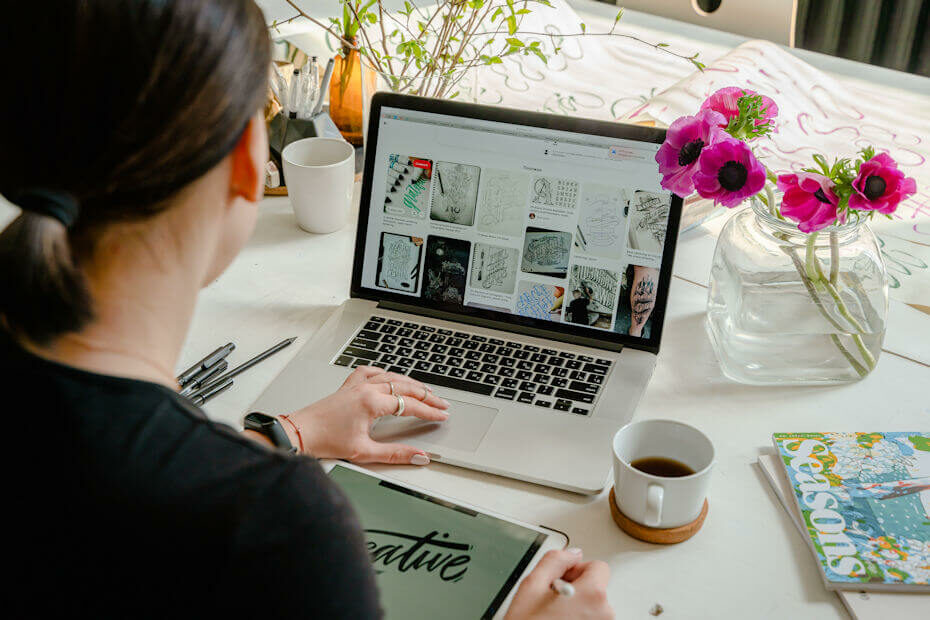There are many ways a small business can get a logo. You can hire a marketing firm, you can hire a freelance logo designer, or you can use a free logo maker from the internet. If you are artistically inclined and aren’t afraid to learn how to use an image editing software, you can even design your own logo from scratch.
This article gives you what you need to know to design your very own unique logo for your business. We include some design tips near the end of the article, so be sure to look through those!
Before You Start, Understand Your Brand
Before you start designing your logo, you must first understand your brand. We go into this in a little more detail in our main article How to Make a Free Logo for Your Business. But the short of it is that, if you can describe what’s unique about your business in one sentence, then you understand your brand.
Your logo should reflect some aspect of your brand, both in the font or artwork and in color palate.
Find a Free Photo Editing or Drawing Software
To design your own logo, you’ll need a pro or semi-pro level photo editing or drawing software. The software will need to be able to:
- Save the logo in PNG format
- Make a transparent layer
- Save the logo in various pixel sizes
- Save in vector format (as opposed to raster format)
Most basic photo editing software can save in PNG format. It’s available even in the photo editors that come with your computer’s OS. But the rest of the criteria seem to only be available in pro or semi-pro editing software.
You might have to go through several menus to find where you can start a project on a transparent layer. The same with saving the logo in different sizes and formats.
Usually, you can select a transparent layer when you start a new document. The pixel sizes and vector format might be in document settings or be a choice to pick from when you save the document. Each software will have a slightly different location, so you’ll have to look around to find them.
Some of the software we discuss below only create images in raster format. You can convert the logo to vector format later, but it’s not always an easy process. But the good news is that you don’t always have to convert to vector.
Some of the logos we’ve created for our own projects are in raster format, and we haven’t had too many issues using them. We think a logo in vector format is definitely a nice-to-have, but it isn’t a must-have.
Free Software Downloadable from the Internet
It’s not too hard to find free image editing software. We’ve used the following from time to time in the past:
- GIMP. GIMP is an open source, professional-level photo-editing software. It’s not the easiest to use, but it does have everything you might ever need. It has a great reputation with the professionals.
- Artweaver. Artweaver is a drawing software from a company in Germany. It has a free version and a paid version. We use the free version. It’s easier to use than GIMP.
- Inkscape. Inkscape is another drawing software. It’s open source. Of the three image editors, it’s the only one that can convert raster images to vector images. The process isn’t very easy, so here’s Inkscape’s directions on how to convert.
We mention these three software for your convenience. It doesn’t mean we think they’re better than others. You can probably find more if you did an internet search.
Paid Software You Might Already Have
Sometimes, you can get a free subscription or license to image editing software that ordinarily you’d have to pay for. You can use these to create your logo. For example, this website’s logo was created with Corel Paint Shop Pro. We got it “free” because it came bundled with a camera purchase.
You can use the following software to create a logo if you happen to have access to them (not worth it to buy the software just for making a logo):
With both these software, you can start a design as a vector image, so you won’t have to convert later. It’s a very convenient feature.
Free Images You Could Use to Design Your Own Logo
Depending on your design, you might want to use stock images as a part of your logo. Or you might want to modify one to fit your design. Be aware that there might be copyright issues involved.
Many artists license their copyrighted work under the Creative Commons license. So, if you find this or other open source licenses, you might be able to use the artwork for your logo.
Be careful the read the fine print, though. Most Creative Commons licenses let you use the artwork but you must give the artist credit for the work. Giving attribution can be difficult to do for a design as small as a logo.
There are websites where you can download free stock images. Here are a few that we’ve used in the past:
- Pixabay. They have stock logo images.
- Rawpixel. They have some stock images that might be usable for logos.
- Pexels. The website focuses mostly on photos but sometimes there are line drawings mixed in with the photos.
We use all three websites from time to time for stock photos, and they’re all good. You can use the images without giving the artist credit. You can also use the images for your business, but most have some sort of restrictions on selling the images (i.e. if you use an image to make a logo for a client).
If in doubt, read their copyright license to make sure. They’re all pretty easy to read and understand.
There are other websites that may have free images, if you search the internet.
Understanding Graphic Design Principles
If you’re going to design your own logo, you’ll need to understand a little bit about graphic design principles. You don’t have to have formal schooling. All you have to do is to have internalized enough of these principles to be able to know a good design when you see it.
If you wish to have a refresher in these principles, we searched the internet and found these articles to be especially clear in their presentation:
- 5 Basic Principles of Graphic Design
- The Principles of Design and Their Importance
- Intro to Graphic Design. (Main article linking to article on each design principle)
Note these articles apply to not just logo design, but graphic design in general. You can recycle the knowledge on, for example, the layout of your website.
Logo Design Tips
Although the articles on basic design principles can help, if you aren’t already familiar with them, learning them right now might not help you much in designing your logo. So, we’re going to give you a shortcut.
Listed below are some logo design tips we learned over the years working on our own projects. They’re based on the rules we internalized taking art classes many years ago.
We’re no an authority on graphic design. So, please take these as they are—random tips. They’re not applicable in every situation, so don’t apply each tip with rigid vigor.
Our logo design tips, in no particular order of importance, are:
- Keep the design as uncluttered as you can. Logos are meant to be immediately recognizable from afar, so small words or too many lines crisscrossing each other won’t help. Less is more.
- Keep the number of colors to just one or two. If you look at big companies who pay design firms to come up with their logos, that seems to be the rule. You’ll usually see at most three colors. Of course, there are exceptions. The NBC Peacock has six colors and Google uses four. (Black and white don’t count as colors.)
- Don’t be afraid of white space in between the design. (Or black space if you’re using a light logo.) This is called negative space. The proper use of negative space is a thing in graphic design.
- Just having the name of your business in a distinctive font can be a logo. You don’t always have to have artwork. This website’s logo is just words in three different fonts.
- Use the color wheel to pick colors. If you want the colors of your logo to pop, go to the color wheel and pick colors on the opposite sides of each other. If you want to the colors to blend, pick adjacent colors. How do you tell if you’ve succeeded? Step back, squint, and look at the logo. Do they blend or are the words/artwork still distinct?
- Outline the images or words in the logo in a different color. You can make the words or image pop against the background by outlining the words or images with a color on the opposite side of the color wheel. It’s a very subtle effect but can make a difference.
- Make the words in your logo one color (except if you’re Google).
- Most logos look balanced from top to bottom and from the sides. This doesn’t mean everything is symmetrical. It means if you divide the design into quarters, the opposite quarters have the same “weight.” Both negative and positive space need to be balanced.
- Does it Look Right? Logo design is more art than science. So, in the end, the only question to ask yourself is “Does it work?” Let your gut tell you if you’ve got it right. You’ll know it when you see it.
That’s all the logo design tips for now. This is a non-exclusive list. So, if we come up with more tips in the future, we’ll come back and add them to the list.
Go Forth and Make Your Own Logo Design
At the end of the day, we can write an article and tell you the mechanics and give you the tools to design your own logo. But we can’t give you the inspiration. You’ll have to do that yourself, and everyone has their own process.
Below are some of the logos we designed ourselves for various projects. Hopefully, they’ll give you some ideas to start your own.
QuillPoint logo for our freelance writing business.

A Lazy Person’s Guide logo for our website on time saving tips, hacks, or reviews that is meant to save you time.
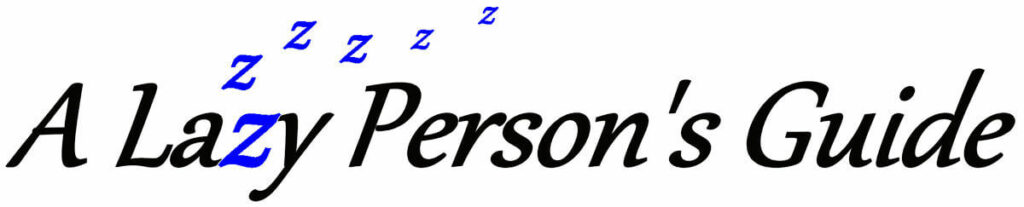
The Missed Details logo for this website. We want this site to give crisp and clean business advice, so we used a font and color that hopefully give that feeling.
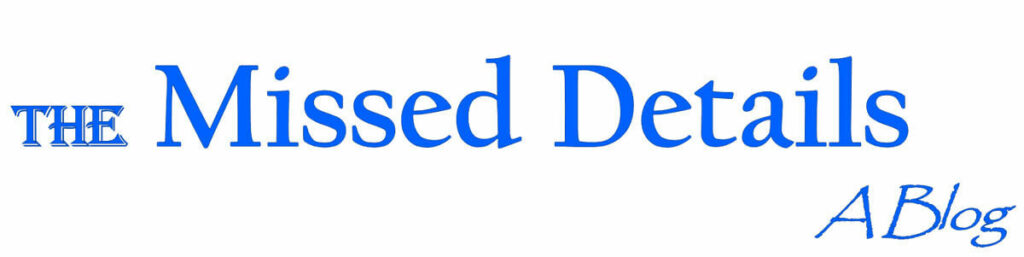
Questions? Comments?